-
Fundamentals
-
Docs
Libraries
API
Mobile SDK allows you to create mobile apps over the CARTO platform.
This component is still under support but it will not be further developed. We don’t recommend starting new projects with it.
Mobile SDK allows you to create mobile apps over the CARTO platform.
This component is still under support but it will not be further developed. We don’t recommend starting new projects with it.
Ground overlays project a bitmap (PNG, JPG) image of a defined coordinate over a basemap. For example, a ground overlay bitmap may be used to show an indoor floorplan over a building map.
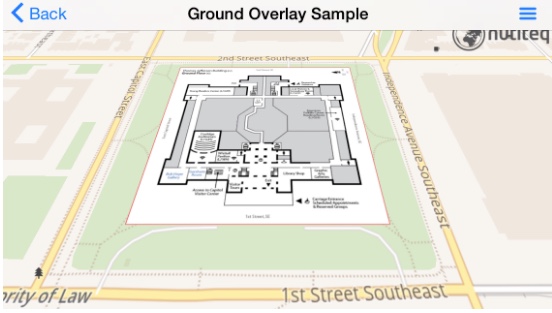
Note: Your bitmap must define geographical map coordinates with Ground Control Points. Currently, Mobile SDK supports three or four points on a bitmap image.
The following requirements allow you to ground overlays with the Mobile SDK.
linear affine transformation enables you to set three control points to set the location, size, and rotation of the bitmap
perspective transformation enables you to control four control points for the bitmap
If you have more control points in your data, it is suggested to choose three or four of your best ones, and select those as your ground control settings
Control points must be defined in the app code. Mobile SDK does not automatically gather control points from the source file metadata
For example, if you need GeoTIFF, ESRI World File, MapInfo TAB, Geospatial PDF, or other referenced data, you will get this from the GIS Extension (see below).
The entire bitmap must fit to device memory (RAM). Depending on the target device, the maximum size could vary. For example, the target device maximum size might be 2000x2000 pixels.
Tip: For larger rasters, the SDK Extensions allow you to display any size bitmap, up to hundreds of megabytes. These bitmaps are read directly from common GIS raster formats (such as GeoTIFF, BSB, ECW, MrSID, JPEG2000, and so on). Additionally, the source data can be entered using different coordinate systems. Please contact us if you are interested in enabling SDK Extensions as part of your account.
This example uses only one geographical coordinate. The building size is known, and the building direction is facing north. This allows us to calculate other ground points with the code. Four ground control points are set to the corners of the bitmap, which typically returns the most accurate result.
Tip: The following sample code assumes that you have the jefferson-building-ground-floor.jpg bitmap file as part of your application project.
1
2
3
4
5
6
7
8
9
10
11
12
13
14
15
16
17
18
19
20
21
22
23
24
25
26
27
28
29
30
31
32
33
34
35
com.carto.graphics.Bitmap overlayBitmap = BitmapUtils.loadBitmapFromAssets("jefferson-building-ground-floor.jpg");
// 1. Create two vector containing geographical positions and corresponding raster image pixel coordinates
MapPos pos = proj.fromWgs84(new MapPos(-77.004590, 38.888702));
double sizeNS = 110, sizeWE = 100;
MapPosVector mapPoses = new MapPosVector();
mapPoses.add(new MapPos(pos.getX()-sizeWE, pos.getY()+sizeNS));
mapPoses.add(new MapPos(pos.getX()+sizeWE, pos.getY()+sizeNS));
mapPoses.add(new MapPos(pos.getX()+sizeWE, pos.getY()-sizeNS));
mapPoses.add(new MapPos(pos.getX()-sizeWE, pos.getY()-sizeNS));
ScreenPosVector bitmapPoses = new ScreenPosVector();
bitmapPoses.add(new ScreenPos(0, 0));
bitmapPoses.add(new ScreenPos(0, overlayBitmap.getHeight()));
bitmapPoses.add(new ScreenPos(overlayBitmap.getWidth(), overlayBitmap.getHeight()));
bitmapPoses.add(new ScreenPos(overlayBitmap.getWidth(), 0));
// 2. Create bitmap overlay raster tile data source
BitmapOverlayRasterTileDataSource rasterDataSource = new BitmapOverlayRasterTileDataSource(0, 20, overlayBitmap, proj, mapPoses, bitmapPoses);
RasterTileLayer rasterLayer = new RasterTileLayer(rasterDataSource);
mapView.getLayers().add(rasterLayer);
// 3. Apply zoom level bias to the raster layer
// - By default, bitmaps are upsampled on high-DPI screens
// 4. Correct this by applying appropriate bias
float zoomLevelBias = (float) (Math.log(mapView.getOptions().getDPI() / 160.0f) / Math.log(2));
rasterLayer.setZoomLevelBias(zoomLevelBias * 0.75f);
rasterLayer.setTileSubstitutionPolicy(TileSubstitutionPolicy.TILE_SUBSTITUTION_POLICY_VISIBLE);
mapView.setFocusPos(pos, 0);
mapView.setZoom(16f, 0);
1
2
3
4
5
6
7
8
9
10
11
12
13
14
15
16
17
18
19
20
21
22
23
24
25
26
27
28
29
30
31
32
33
34
35
36
var overlayBitmap = BitmapUtils.LoadBitmapFromAssets("jefferson-building-ground-floor.jpg");
// 1. Create two vector geographical positions, and corresponding raster image pixel coordinates
var pos = proj.FromWgs84(new MapPos(-77.004590, 38.888702));
var sizeNS = 110;
var sizeWE = 100;
var mapPoses = new MapPosVector();
mapPoses.Add(new MapPos(pos.X - sizeWE, pos.Y + sizeNS));
mapPoses.Add(new MapPos(pos.X + sizeWE, pos.Y + sizeNS));
mapPoses.Add(new MapPos(pos.X + sizeWE, pos.Y - sizeNS));
mapPoses.Add(new MapPos(pos.X - sizeWE, pos.Y - sizeNS));
var bitmapPoses = new ScreenPosVector();
bitmapPoses.Add(new ScreenPos(0, 0));
bitmapPoses.Add(new ScreenPos(0, overlayBitmap.Height));
bitmapPoses.Add(new ScreenPos(overlayBitmap.Width, overlayBitmap.Height));
bitmapPoses.Add(new ScreenPos(overlayBitmap.Width, 0));
// 2. Create bitmap overlay raster tile data source
var rasterDataSource = new BitmapOverlayRasterTileDataSource(0, 20, overlayBitmap, proj, mapPoses, bitmapPoses);
var rasterLayer = new RasterTileLayer(rasterDataSource);
MapView.Layers.Add(rasterLayer);
// 3. Apply zoom level bias to the raster layer
// - By default, bitmaps are upsampled on high-DPI screens
// 4. Correct this by applying appropriate bias
float zoomLevelBias = (float)(Math.Log(MapView.Options.DPI / 160.0f) / Math.Log(2));
rasterLayer.ZoomLevelBias = zoomLevelBias * 0.75f;
rasterLayer.TileSubstitutionPolicy = TileSubstitutionPolicy.TileSubstitutionPolicyVisible;
MapView.SetFocusPos(pos, 0);
MapView.SetZoom(16f, 0);
1
2
3
4
5
6
7
8
9
10
11
12
13
14
15
16
17
18
19
20
21
22
23
24
25
26
27
28
29
30
31
32
33
34
35
36
// 1. Load ground overlay bitmap
NTBitmap* overlayBitmap = [NTBitmapUtils loadBitmapFromAssets:@"jefferson-building-ground-floor.jpg"];
// 2. Create two vector geographical positions, and corresponding raster image pixel coordinates
NTMapPos* pos = [proj fromWgs84:[[NTMapPos alloc] initWithX:-77.004590 y:38.888702]];
double sizeNS = 110, sizeWE = 100;
NTMapPosVector* mapPoses = [[NTMapPosVector alloc] init];
[mapPoses add:[[NTMapPos alloc] initWithX:[pos getX]-sizeWE y:[pos getY]+sizeNS]];
[mapPoses add:[[NTMapPos alloc] initWithX:[pos getX]+sizeWE y:[pos getY]+sizeNS]];
[mapPoses add:[[NTMapPos alloc] initWithX:[pos getX]+sizeWE y:[pos getY]-sizeNS]];
[mapPoses add:[[NTMapPos alloc] initWithX:[pos getX]-sizeWE y:[pos getY]-sizeNS]];
NTScreenPosVector* bitmapPoses = [[NTScreenPosVector alloc] init];
[bitmapPoses add:[[NTScreenPos alloc] initWithX:0 y:0]];
[bitmapPoses add:[[NTScreenPos alloc] initWithX:0 y:[overlayBitmap getHeight]]];
[bitmapPoses add:[[NTScreenPos alloc] initWithX:[overlayBitmap getWidth] y:[overlayBitmap getHeight]]];
[bitmapPoses add:[[NTScreenPos alloc] initWithX:[overlayBitmap getWidth] y:0]];
// 3. Create bitmap overlay raster tile data source
NTBitmapOverlayRasterTileDataSource* rasterDataSource = [[NTBitmapOverlayRasterTileDataSource alloc] initWithMinZoom:0 maxZoom:20 bitmap:overlayBitmap projection:proj mapPoses:mapPoses bitmapPoses:bitmapPoses];
NTRasterTileLayer* rasterLayer = [[NTRasterTileLayer alloc] initWithDataSource:rasterDataSource];
[[mapView getLayers] add:rasterLayer];
// 4. Apply zoom level bias to the raster layer
// - By default, bitmaps are upsampled on high-DPI screens
// 5. Correct this by applying appropriate bias
float zoomLevelBias = log([[mapView getOptions] getDPI] / 160.0f) / log(2);
[rasterLayer setZoomLevelBias:zoomLevelBias * 0.75f];
[rasterLayer setTileSubstitutionPolicy:NT_TILE_SUBSTITUTION_POLICY_VISIBLE];
[mapView setFocusPos:pos durationSeconds:0];
[mapView setZoom:16f durationSeconds:0];
1
2
3
4
5
6
7
8
9
10
11
12
13
14
15
16
17
18
19
20
21
22
23
24
25
26
27
28
29
30
31
32
33
34
35
36
37
let overlayBitmap = NTBitmapUtils.createBitmap(from: UIImage(named: "jefferson-building-ground-floor.jpg"))
// 1. Create two vector containing geographical positions and corresponding raster image pixel coordinates
let pos = projection!.fromWgs84(NTMapPos(x: -77.004590, y: 38.888702))!
let sizeNS = 110.0
let sizeWE = 100.0
let mapPoses = NTMapPosVector();
mapPoses?.add(NTMapPos(x: pos.getX() - sizeWE, y: pos.getY() + sizeNS))
mapPoses?.add(NTMapPos(x: pos.getX() + sizeWE, y: pos.getY() + sizeNS))
mapPoses?.add(NTMapPos(x: pos.getX() + sizeWE, y: pos.getY() - sizeNS))
mapPoses?.add(NTMapPos(x: pos.getX() - sizeWE, y: pos.getY() - sizeNS))
let bitmapPoses = NTScreenPosVector()
bitmapPoses?.add(NTScreenPos(x: 0, y: 0))
bitmapPoses?.add(NTScreenPos(x: 0, y: Float(overlayBitmap!.getHeight())))
bitmapPoses?.add(NTScreenPos(x: Float(overlayBitmap!.getWidth()), y: Float(overlayBitmap!.getHeight())))
bitmapPoses?.add(NTScreenPos(x: Float(overlayBitmap!.getWidth()), y: 0))
// 2. Create bitmap overlay raster tile data source
let rasterDataSource = NTBitmapOverlayRasterTileDataSource(minZoom: 0, maxZoom: 20, bitmap: overlayBitmap, projection: projection, mapPoses: mapPoses, bitmapPoses: bitmapPoses)
let rasterLayer = NTRasterTileLayer(dataSource: rasterDataSource);
mapView?.getLayers()?.add(rasterLayer)
// 3. Apply zoom level bias to the raster layer
// - By default, bitmaps are upsampled on high-DPI screens
// 4. Correct this by applying appropriate bias
let zoomLevelBias = UIKit.log(mapView!.getOptions().getDPI() / 160.0) / UIKit.log(2.0)
rasterLayer?.setZoomLevelBias(zoomLevelBias * 0.75)
rasterLayer?.setTileSubstitutionPolicy(NTTileSubstitutionPolicy.TILE_SUBSTITUTION_POLICY_VISIBLE)
mapView?.setFocus(pos, durationSeconds: 0)
mapView?.setZoom(16, durationSeconds: 0)
1
2
3
4
5
6
7
8
9
10
11
12
13
14
15
16
17
18
19
20
21
22
23
24
25
26
27
28
29
30
31
32
33
34
35
36
37
val overlayBitmap = BitmapUtils.loadBitmapFromAssets("jefferson-building-ground-floor.jpg");
// 1. Create two vector containing geographical positions and corresponding raster image pixel coordinates
val pos = projection!!.fromWgs84(MapPos(-77.004590, 38.888702))
val sizeNS = 110
val sizeWE = 100
val mapPoses = MapPosVector();
mapPoses.add(MapPos(pos.x - sizeWE, pos.y + sizeNS))
mapPoses.add(MapPos(pos.x + sizeWE, pos.y + sizeNS))
mapPoses.add(MapPos(pos.x + sizeWE, pos.y - sizeNS))
mapPoses.add(MapPos(pos.x - sizeWE, pos.y - sizeNS))
val bitmapPoses = ScreenPosVector()
bitmapPoses.add(ScreenPos(0F, 0F))
bitmapPoses.add(ScreenPos(0F, overlayBitmap.height.toFloat()))
bitmapPoses.add(ScreenPos(overlayBitmap.width.toFloat(), overlayBitmap.height.toFloat()))
bitmapPoses.add(ScreenPos(overlayBitmap.width.toFloat(), 0F))
// 2. Create bitmap overlay raster tile data source
val rasterDataSource = BitmapOverlayRasterTileDataSource(0, 20, overlayBitmap, projection, mapPoses, bitmapPoses)
val rasterLayer = RasterTileLayer(rasterDataSource);
mapView?.layers?.add(rasterLayer)
// 3. Apply zoom level bias to the raster layer
// - By default, bitmaps are upsampled on high-DPI screens
// 4. Correct this by applying appropriate bias
val zoomLevelBias = (Math.log(mapView!!.options.dpi / 160.0) / Math.log(2.0)).toFloat()
rasterLayer.zoomLevelBias = zoomLevelBias * 0.75f
rasterLayer.tileSubstitutionPolicy = TileSubstitutionPolicy.TILE_SUBSTITUTION_POLICY_VISIBLE
mapView?.setFocusPos(pos, 0F)
mapView?.setZoom(16f, 0F)