How to import BigQuery datasets to CARTO
Importing BigQuery datasets to CARTO.
This tutorial demonstrates how to import BigQuery datasets to CARTO.
Introduction
The CARTO BigQuery connector allows you to access functions exposed by the CARTO BigQuery spatial extension and import datasets into CARTO. You can then use CARTO to create easy-to-share map dashboards, perform spatial data science analysis or create spatial applications.
Registering a connection to BigQuery
The first thing you need to do is to register a connection to your BigQuery data warehouse. Please read the corresponding section from the Working with Connections tutorial to setup a connection.
Importing your BigQuery dataset
Once you have registered a connection to BigQuery, you have two different ways to import a dataset:
- Clicking on the BigQuery connection in the “Your connections” tab (Data page)
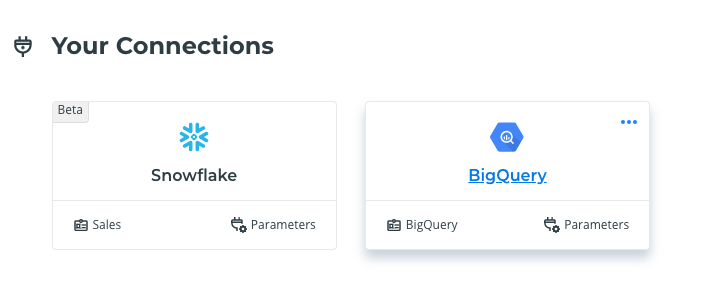
- Clicking on the “New dataset” button and selecting the BigQuery connection from the “From your existing connections” section
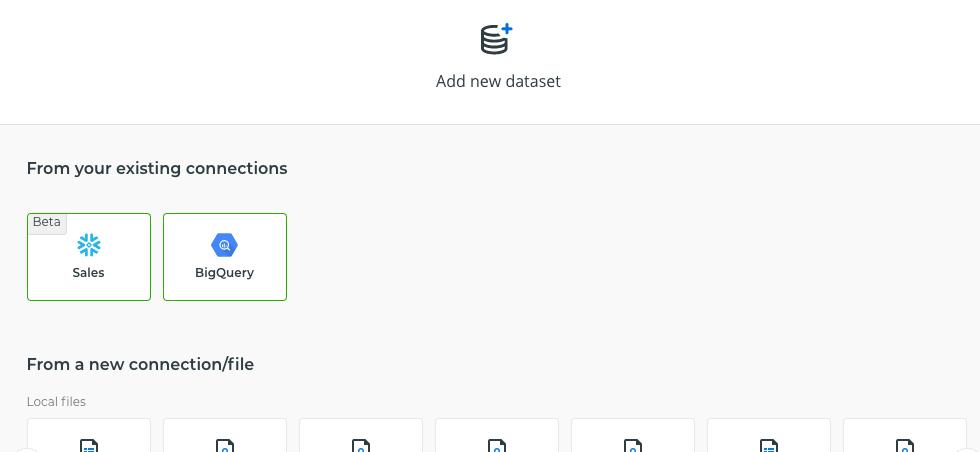
In both cases, you will be redirected to a page where you need to specify the SQL query that will be run. The results of this query will be imported into a CARTO dataset. The dataset will be titled according to the name specified in the CARTO dataset input field.
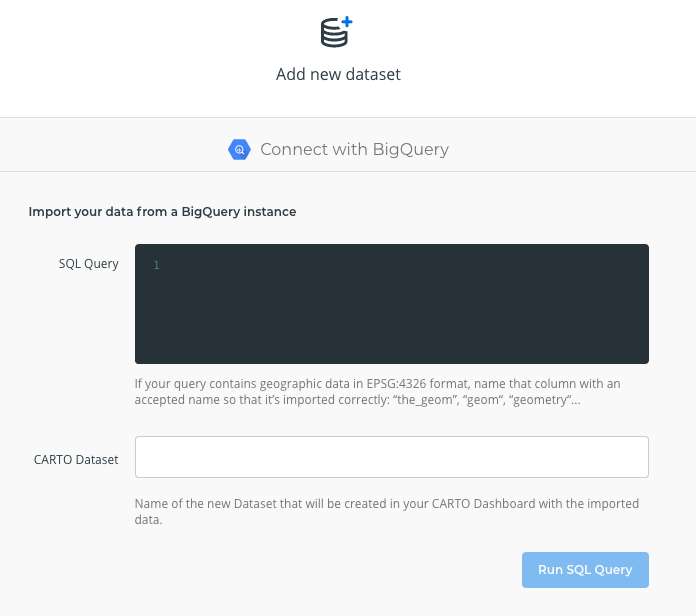
After you have entered both parameters, the “Run SQL Query” button will be enabled. If you click on this button, CARTO will verify the query syntax. If everything is OK, you will be redirected to the page where you can select the sync interval at which your CARTO dataset will be updated.
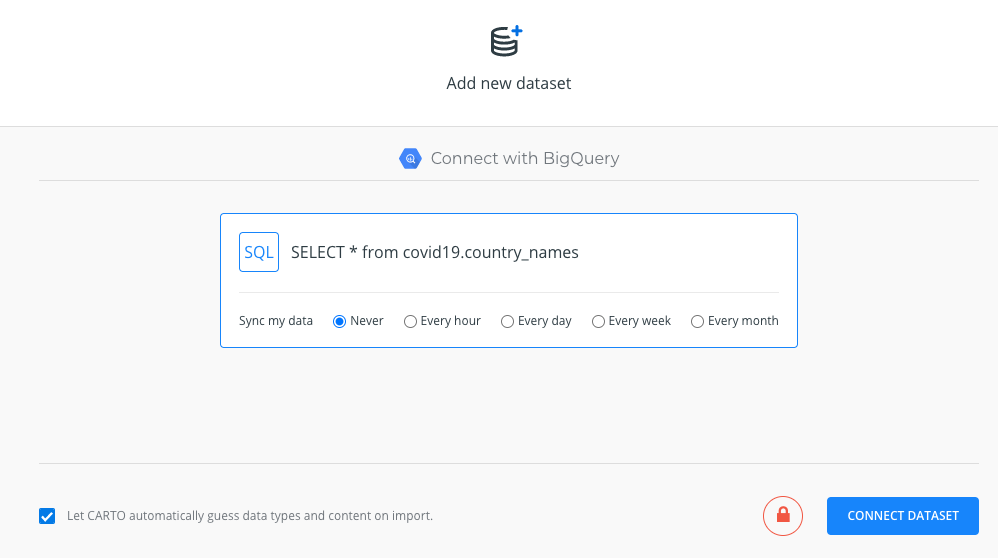
- Finally you must click the “CONNECT DATASET” button to begin the import operation. When the operation finishes, you will be presented with a preview of the dataset. From this screen you can create a map with the dataset you just imported.

This project has received funding from the European Union’s Horizon 2020 research and innovation programme under grant agreement No 960401.