Configuring Multi-factor Authentication
Learn how to configure an extra security layer to your CARTO account.
You can configure an extra security layer to your CARTO account by requiring to introduce a verification code generated via a two-factor authenticator app after you log in.
How to enable multi-factor authentication
You can enable multi-factor authentication for your CARTO account from your Account settings.
How to set up multi-factor authentication
Once you have enabled multi-factor authentication you’ll be automatically redirected to the multi-factor authentication setup screen.
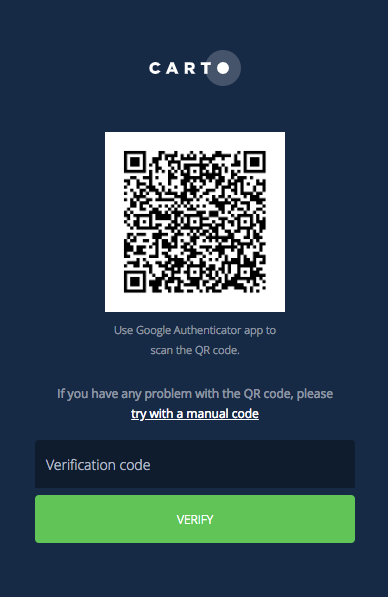
You’ll need to install a two-factor authenticator app (such us Google Authenticator) in your smartphone or other device in order to be able to authenticate into your CARTO account.
Read the QR code from your two-factor authenticator app. Alternatively you can switch to show a manual code to introduce in your two-factor authenticator app (in case your device doesn’t have a camera)
Once configured, enter the verification code.
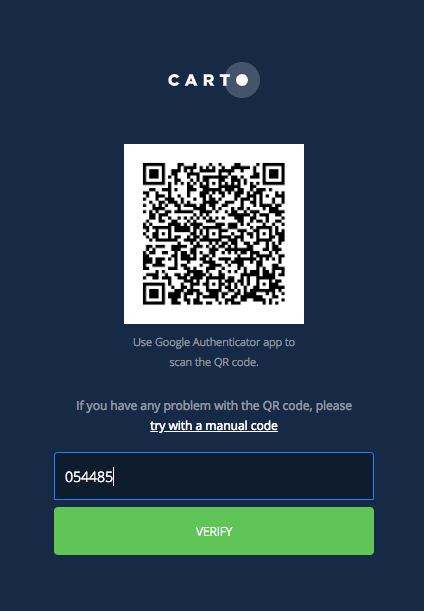
How to log in with multi-factor authentication
Once you’ve set up multi-factor authentication, you’ll be requested to introduce a valid verification code from your two-factor authenticator app each time you log in your CARTO account.

You won’t be granted access to your CARTO until you enter a valid verification code.
Note: You’ll be automatically logged out after two minutes of inactivity.
How to reset multi-factor authentication
In case you lose access to your device or Authenticator app, you can ask an organization admin or CARTO support to reset your multi-factor authenticaton configuration. If they enable multi-factor authentication again, you’ll have to set it up again.