Importing data from Google Drive
Frequently asked questions about Google Drive data connection.
How can I unlink my GDrive account from CARTO?
You can disconnect your Google Drive from your Account settings in CARTO.
-
From Your account in CARTO, select Disconnect from the Google Drive Connect to external data sources option
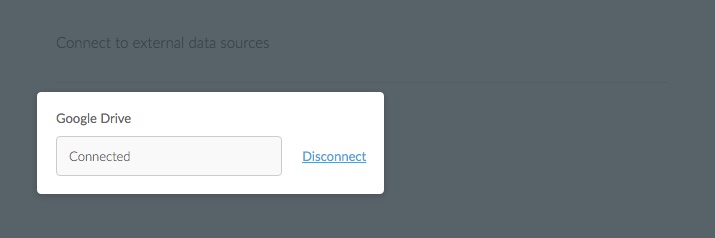
A confirmation dialog appears.
-
Click REVOKE ACCESS to disconnect your Google Drive access from CARTO
-
Click SAVE CHANGES from your account settings
“Token is not present” errors
This error occurs because Google gives one token per application. If you connect your CARTO account with Google Drive, it remains connected, so if you try to connect another CARTO account with the same Google Drive account, you will get an error. This happens because Google Drive considers CARTO a single application, and is not able to differentiate that requests are coming from two separate accounts within that application.
To connect Google Drive to a second CARTO account, you can either revoke access to the first CARTO account, or create another Google Drive account to add your dataset from.
Connection errors
You can disconnect CARTO from your GDrive settings and connect it again in your CARTO account as a last resource to fix connection errors:
1-Go to Google Drive settings and disconnect “Connect your Google Drive data with CARTO” application. 2-Go to your CARTO account and connect your GDrive again.