Managing your Account
Learn how to access your account settings and public profile in CARTO.
Your CARTO account options contain all of the information necessary for managing your account. You can view and edit your profile information, view the details of your account plan and connect to external data sources, request an API Key to protect your data, and view the details of your billing invoices and data usage.
How to Access your Account Options
You can access your account options from your dashboard, or from your public profile page, in CARTO.
-
From your dashboard, select Settings (or Your API keys) from your avatar drop-down menu.
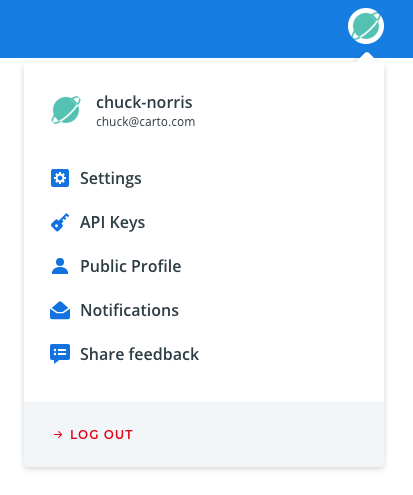
-
Click the different options to refresh the view and display the related account settings.
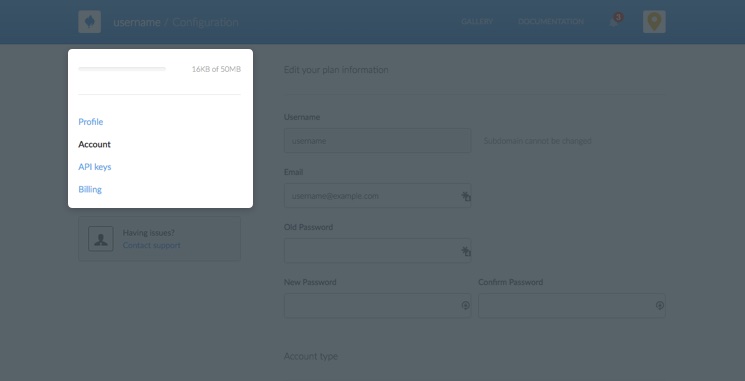
Each of the available account options are described below.
Profile
Access your profile information to edit your public profile settings.
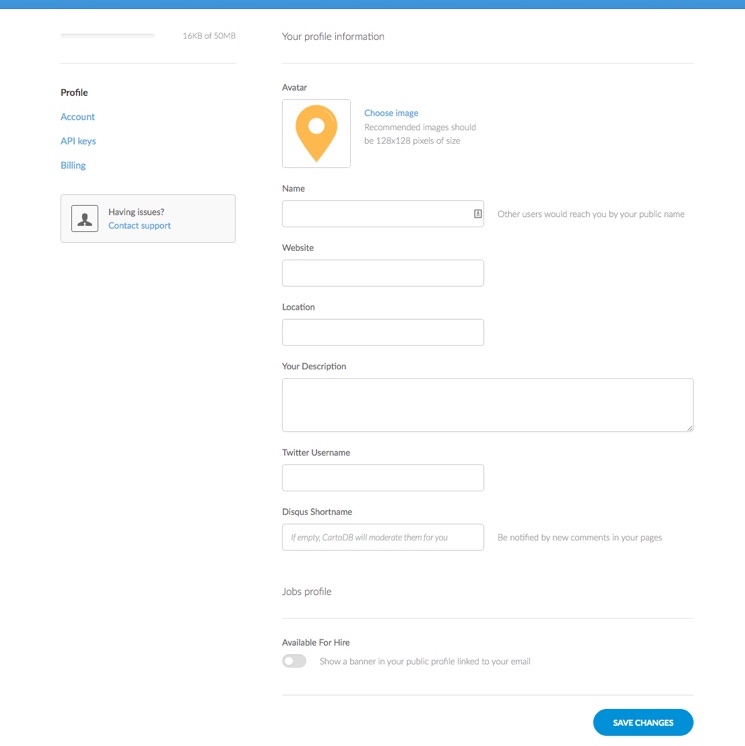
Profile options include the ability to:
- Change your avatar image
- Edit your public profile name
- Share any personal websites, your location, your Twitter Username, or your Disque Shortname
- Indicate that you are available for hire, which automatically includes a link to your email on your public profile page
Click SAVE CHANGES after editing any of your profile settings.
Account
Access your account settings to edit your account plan details.
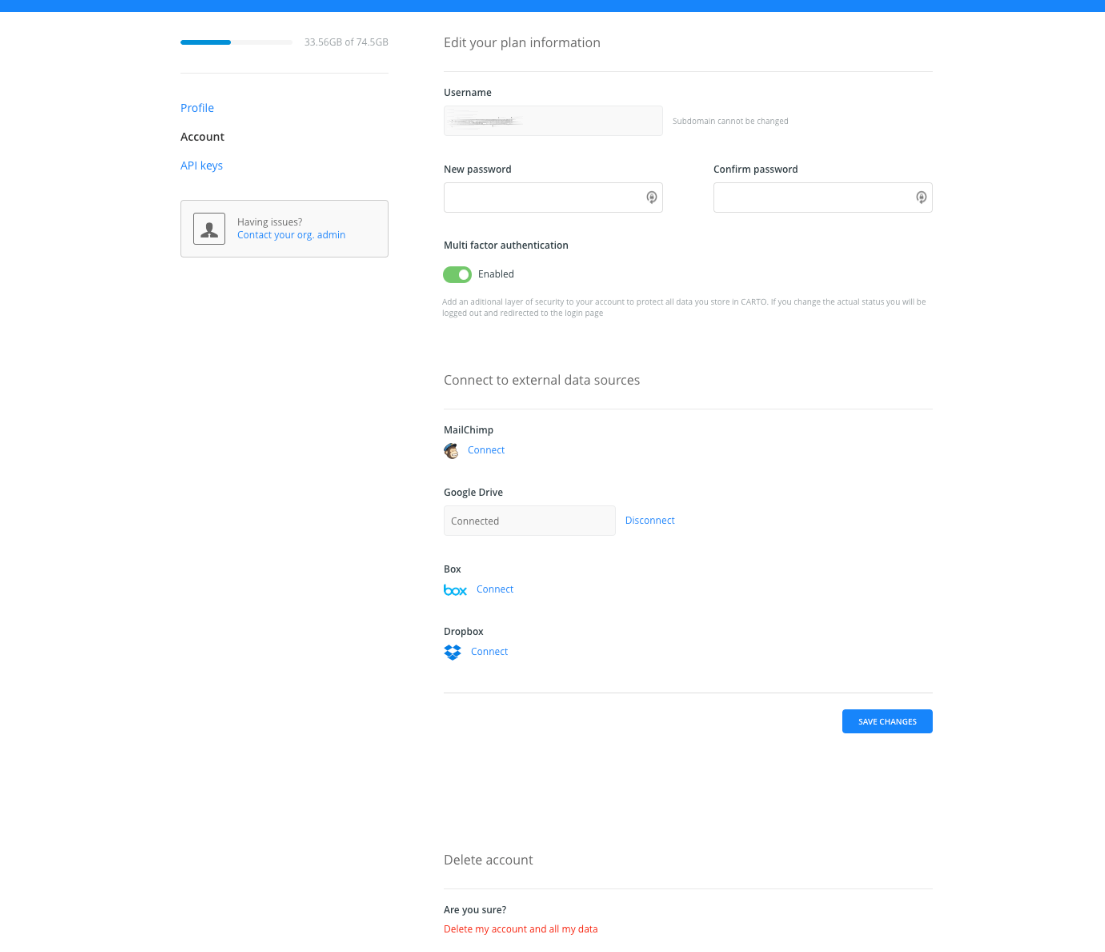
Account options include the ability to:
- Edit your account username, associated email address, change your password
-
Enable or disable multi-factor authentication
Note: Once you enable it and save the changes, you’ll be automatically redirected to the multi-factor authentication setup screen.
Tip: If you lose access to your Authenticator app you can reset multi-factor authentication by asking your organization admin or contacting the CARTO support.
-
View and edit your account type and billing plan
Note: If you change your account plan, charges will be pro-rated.
Tip: If you are using a free-trial, you can change or upgrade your account by viewing the details of your account (this redirects you to the billing options of your account). Once you create an account for evaluating a free-trial of CARTO, you have fourteen days to experiment with different account types.
-
Connect (or disconnect) to external data sources
Note: The external data sources that appear are managed by CARTO. Connect an external service to link it to your account. For details about how to connect to external data sources, see the Connect Dataset procedure.
Click SAVE CHANGES after editing any of your account settings.
Delete your account
You can delete your account through the account options page. Contact us if you have any questions before deleting your account.
Note: Deleting your account permanently removes all of your maps and datasets, they cannot be recovered.
API Keys
Note: Check CARTO Auth API documentation to know how to manage your API Keys.
Billing
Access the billing information for your account. (There is also a shortcut to your billing plan directly from the Account settings). You can change or upgrade your plan, view past invoices, and edit payment information.
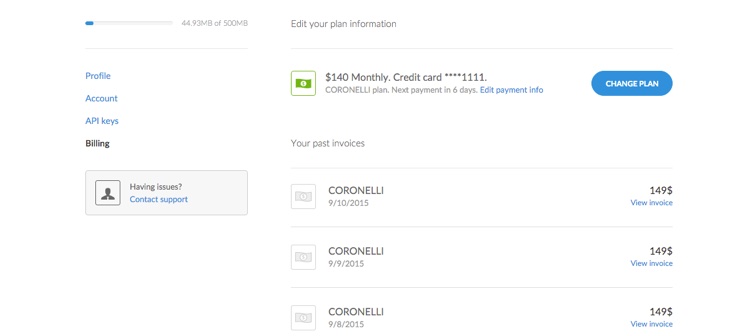
See our Pricing Plans for details about all of our plans. Each plan includes different features and storage quotas.
-
Click CHANGE PLAN to view and change the account type for your plan.
-
View any invoices related to your account.
-
Click Edit payment data to edit payment or billing details for your account
Tip: See the following general rules about changing or upgrading your account. For complete details, see our Terms of Service or contact Sales.
-
If you change or upgrade your account, charges are pro-rated. Your first invoice only displays charges for the days remaining in the billing period.
-
You may experience extra charges, besides the monthly cost of your plan, if you exceed the geocoding quota or map views allocated for your account type, as defined in our Terms of Service. Your data usage is displayed in every section of the account options.
-
A free trial enables you to evaluate CARTO for 14 days. Once you upgrade from a free plan to a paid plan, a monthly billing period is set for your account. Each month, you will receive an email invoice with a description of services, and the charges for that billing period.