Helpful Tools
Tools for working with data.
CARTO teammates have built tools we use internally to work with account data. They’re available for you to use also! These tools are not official platform features and are not guaranteed to be maintained, but they can help make your workflow more efficient.
Note: These tools require an API key, so to use them you need a CARTO account that includes Engine.
CARTO Batch API UI
Why do you need this?
-
 Your query is failing due to a timeout error.
Your query is failing due to a timeout error.
The CARTO Batch API UI is an interface for making Batch queries. Batch queries are a feature of our SQL API. They are meant to handle write operations (like INSERT, UPDATE, or CREATE TABLE) that have long execution times.
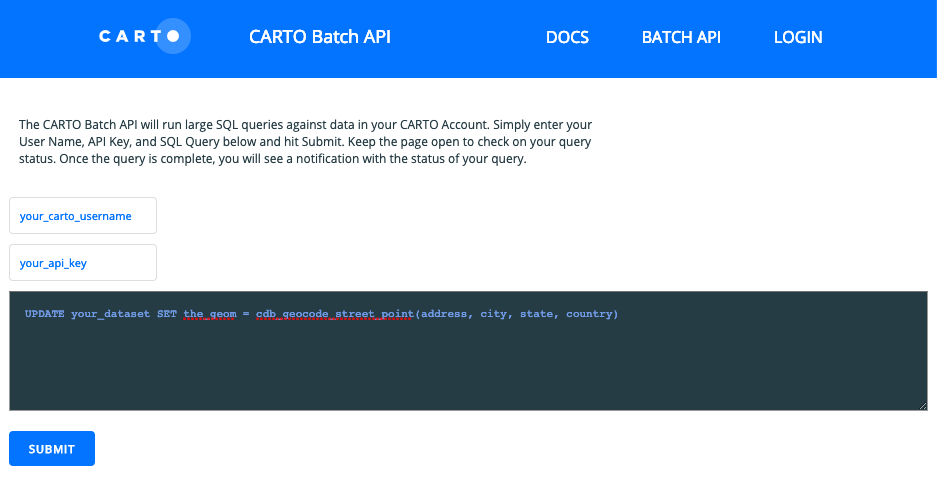
Why use Batch queries?
Every CARTO account has a maximum query time limit, which was established to keep your account performing in a stable way. Queries sent to your CARTO database can exceed this limit if they are complex, or if the query needs to work on a lot of data. When the time limit is exceeded the query fails.
Batch queries were created to help you avoid these timeout errors. They have a much higher time limit. To use them, queries are sent to a different endpoint than regular SQL queries are sent to. This creates a “Batch job”.
Example of CARTO SQL API endpoint:
https://username.carto.com/api/v2/sqlExample of CARTO SQL API Batch query endpoint:
https://username.carto.com/api/v2/sql/jobWhy use the CARTO Batch API UI tool?
If you don’t already have a method set up to make a SQL query to your CARTO database, our documentation shows how to create a Batch job via cURL or Node.js POST request. It can be more convenient to make the query via the Batch API UI, because it’s a stand-alone tool. It takes care of making the request to the proper endpoint for you.
How to use it
- Visit https://cartodb.github.io/customer_success/batch/
- Enter your CARTO account name in the Username field. Make sure you’re using your account name, not your organization name.
- Enter your master API key in the API key field.
- Enter your query into the biggest field and click Submit.
Our system will return a response when it receives the Batch query. The response includes information like the Batch job’s id number, and status.
Normally you would have to make another request to check when the status has changed from pending to running to done, but the Batch API UI tool automatically does that for you and displays the results. Just don’t refresh the browser after clicking Submit!
CDB Manager
Why do you need this?
-
 While you're working with your data, you want to access information about it that isn't exposed in the CARTO dashboard.
While you're working with your data, you want to access information about it that isn't exposed in the CARTO dashboard.
The CDB Manager tool is an interface that lets you:
- apply PostgreSQL queries to your CARTO account and see the results
- quickly access a list of your datasets and “hidden” details about them, like indexes and triggers
- see your CARTO account’s stored procedures
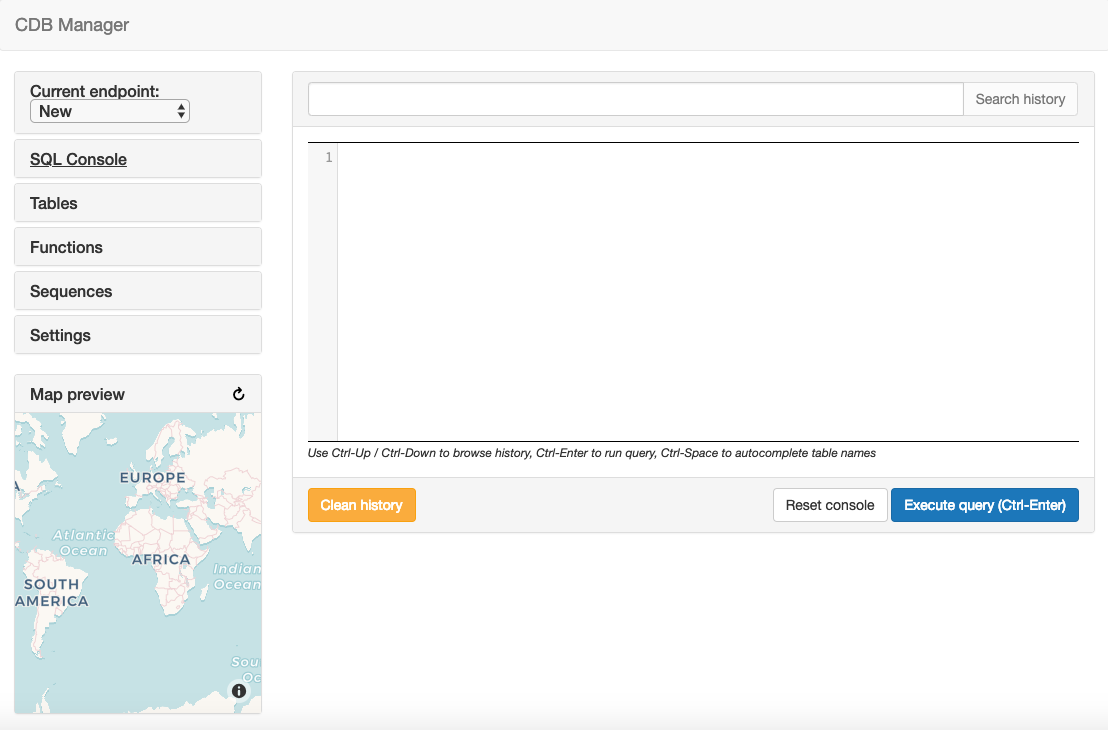
Why use betis.carto.io?
Normally, to use CDB Manager you would have to clone its GitHub repo, then run a Python server and open its interface via localhost. This site is a more convenient way to use the tool: https://betis.carto.io/ is just a static hosted version of CDB Manager.
Note: We named this site betis as a small tribute to CDB Manager’s main developer, Dani Carrión. He’s a huge fan of Real Betis Balompié, a Spanish football team from Seville.
How to use it
- Visit https://betis.carto.io/
- Click New.
- Click on Current endpoint, and enter a name for this connection in the Endpoint name field.
- Enter your CARTO account username (not your organization name) in the Account name field.
- Click Update.
Now you can click on the sidebar section titles to access those features. You can also click on Settings to set how many CDB Manager table rows are displayed in a page, or if the datasets created behind-the-scenes by Builder analysis should be shown in your Tables list.
Tip: The Batch API UI tool and CDB Manager do not store your credentials elsewhere. CDB Manager does use your browser’s local storage, so we don’t recommend using it on a shared computer.