Downloading and Importing CARTO maps
Download or Import CARTO maps to share your analysis or visualization.
The Download map option allows you to download a map, and its connected datasets, as a file. Once downloaded, you can share this .carto file with any CARTO user, who can import the file into their own account.
The .carto file includes the basemap, connected map layers, custom styling, analysis, widgets, legends, attributions, metadata, and custom SQL queries that are all used to render maps in CARTO.
Download a map
When viewing a map in Builder, select Download map from the map name menu option.
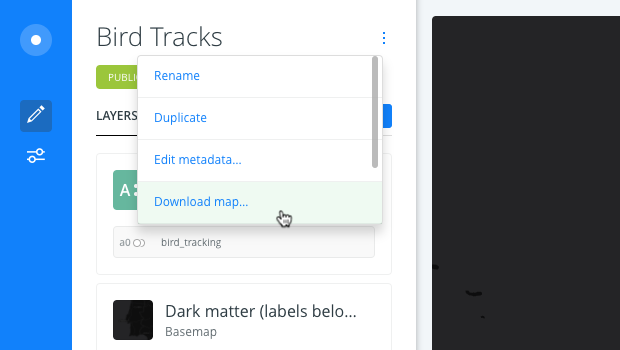
(You can also access the download option by clicking the export icon from any CARTO public profile map).
Ensure that your browser pop-up blocker is disabled. Check your address bar, there is a lock icon if browser downloads are blocked.
If a map contains any private datasets, they are not exported as part of the .carto file.
Note that map privacy and dataset privacy are separate. The map privacy settings from a hosted CARTO map no longer apply after download, and anyone with access to that .carto file will be able to see the shared data. Be mindful about dataset privacy and map privacy when sharing .carto files.
Import a .CARTO File
Importing a .carto file is useful if you are sharing maps with team members, exported a public map from someone’s public profile page, or if you are migrating maps to another account.
Be sure the file extension is .carto when importing, otherwise an error may appear. For example, this guide provides a sample .carto file that is compressed. Click on “Download resources” from this guide to download the zip file to your local machine. Extract the zip file before importing it to your account.
You can drag and drop the .CARTO file to Your maps dashboard.
If a .carto file contains the same name as an existing dataset in your account, the imported dataset is renamed, and appends an underscore and a number to the end of the new dataset. For example, my_table would be called my_table_1.